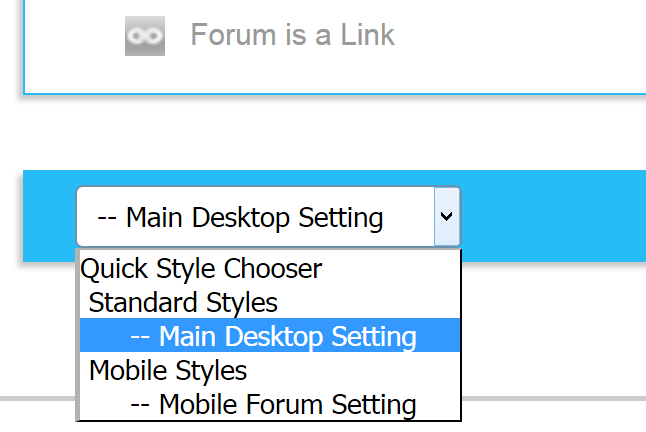[op_liveeditor_element data-style=””][text_block style=”undefined” align=”center” font_size=”46″ font_font=”Montserrat” font_style=”bold” font_color=”%237e7e7e”]Getting Started & The Using Forum[/text_block][/op_liveeditor_element]
[op_liveeditor_element data-style=””][text_block style=”style_1.png” align=”left” font_font=”Montserrat”]
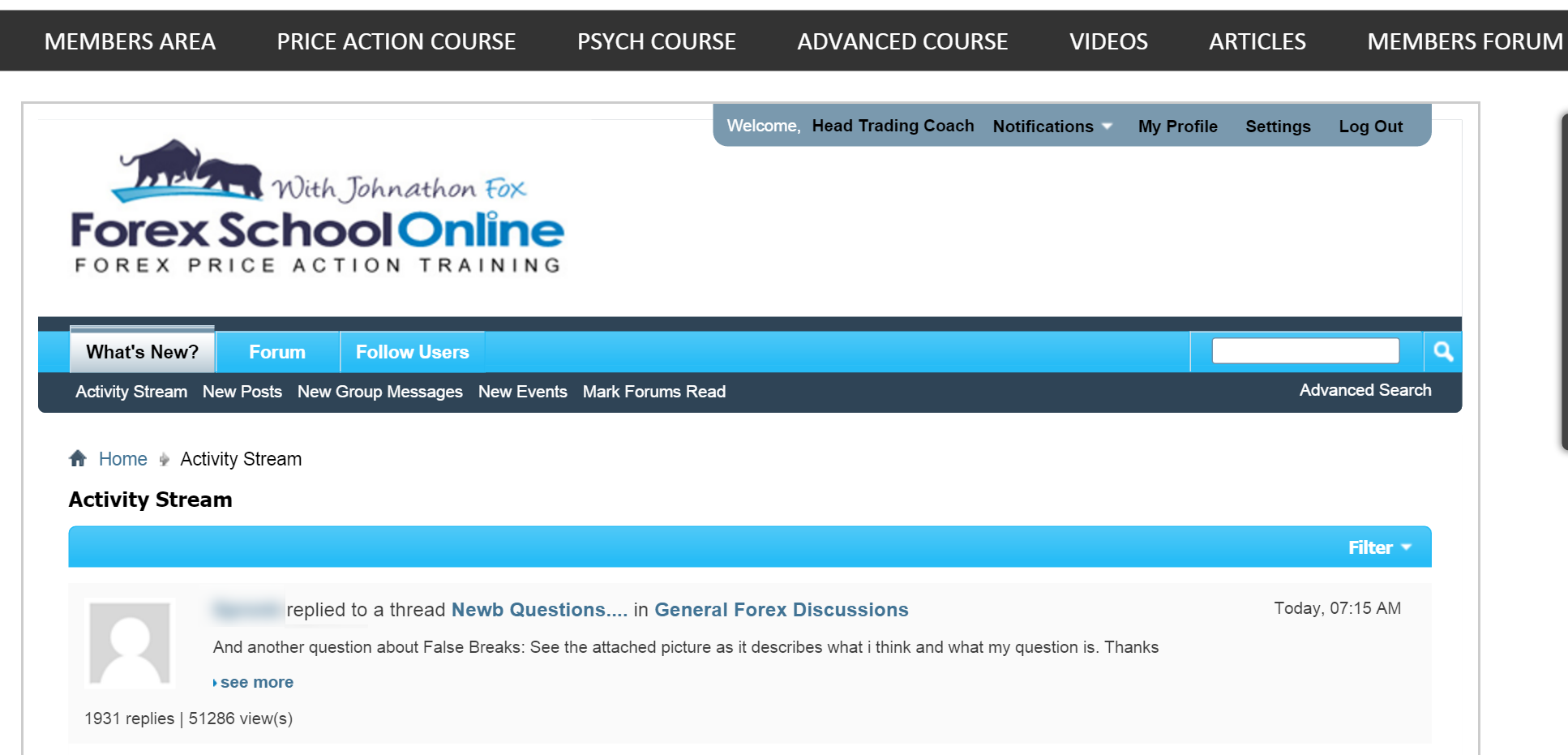
Welcome to the forum tutorial I have made for you, so that you can get the absolute best out of your lifetime membership and become a highly successful trader. The forum can be a really huge ally of yours and something you can use to help you slash your learning time down.
Before having the forum we have now, we use to have another forum software that was a bit older. You can still access this older forum from this current forum, and it is still a good learning tool that I recommend you take a look at.
I have made this lesson with as many pictures and extra tips and tricks as I could for you, but if, for any reason, you have any questions or you need any help with anything, please let me know by either posting them in the comments below or by sending me an email to “Contact Us”
The Goal of the Community Forum
To help you learn faster and reach your goals, whilst being in a group that makes you feel happy, safe and welcome to share, ask all of your questions no matter how basic or silly you may think it is quest and comfortable than anywhere else on the internet.
You can post as much and as often as you want – you are encouraged to post and ask as many questions as you and need to – that is the whole point of the community.
How the Forum Works
We have the forum set up differently from a lot of other forums you may have seen around the internet, and there are very good reasons for that. Most forums around the internet are set up very higildy-pigildy in the fact that anybody can come along and start up a new thread/forum.
This normally makes the forum a big mess with different threads everywhere, and with different topics going left, right, and center.
We did not want this because not only did we want it super clear for our students to know exactly where they should be posting, but more so that the forum become a learning tool that you can use to fast track your trading and also look back through. With most forums, this is almost impossible. If the forum is one big giant mess of a thousand spread out threads and we have let anyone start anything they want, these threads will nearly always get one or two replies, and then they will get lost forever.
Great answers, great trades and great seniors traders help will get piled on top and lost by hundreds and hundreds of threads.
On most forums, you have new members coming most days. They will start brand new threads and these threads will be normally being started on the exact same topic that has already been opened 50 times previously. This just causes a huge clog of empty threads that no one uses and means if you ever did want to go and find a post that you got value from, it is next to hopeless.
We don’t start new threads. There are set sections and there are set threads. This is very important because it is a clear difference in how nearly all other forums operate. It means we have the same type of posts being posted into the same threads. It also means that you can use these forum threads as learning tools!
For example, in the back-testing thread, there is only going to be back-testing discussion, so if you want to learn about back-testing, that is where you can go; however, if you want to go and look at a lot of live trades one after the other, you could go into the live trades section, and then into the daily trade setups thread because you are going to get constant discussion and setups on only live trades. See the major difference?
Rather than having 50 individual threads started by 50 individual members every time they wanted to post their trade setup, it is all in one thread.
#1st: Desktop – Mobile Settings
When using your mobile, iPad, tablet etc, there is a mobile version that is a lot better, it does get updated, it is FAR better for mobiles and a lot easier to use.
Sometimes it will not pick up when you first move over to your mobile device and so if you just scroll down to the bottom left you will see a box >> open it and select the >> Mobile setting.
The opposite is true if you want to swap back to the desktop setting.
It’s Just Like a Book
The forum works just like a book. Obviously, with a book, you start at the first page, and then you write. The more you write, it builds and builds and the the last page is the most recent or where you last left off.
The first page is the first page of the thread and the last page is the most recent or where the thread is currently up to. When you want to go to the last post or the most recent post of a thread, you need to click on the last page. As a thread builds and builds, it is just like a book, but the last page will always have the most recent post on it.
Go to Your Last Read Section
This is a pretty cool little trick and something that about 95% of forum users miss. When going back into the forum and back into a thread that you want to read, you don’t just have to go searching for where you were last up to, and then going back page after page trying to remember that exact last post.
There is a nifty link called the “View First Unread” that will take you back to the first unread post that you have not read in that thread. Pretty cool right? So, instead of going back page after page, it will take you to the exact page and post number!
All you have to do is go up to the grey navigation bar underneath the page number where you will see a heap of thread options, and if the option to use this link is available, it will be the first link on the left. I have put a picture of exactly where it normally sits and how it looks below:
You wont always have this option because depending on how often you log into the forum, there may not be enough posts for it to be available. In other words, you are already on the same page as the last post you read.

Two Forum Sections – Live Setups & General
Now that you understand how the forum works, you need to know where to make your posts. There are two main sections to the forum. The first is called the “Live Price Action Setups”, and the second the “General Forex Discussions”.

Inside the “‘Live Price Action Setups”, we have all the live threads, such as the daily & intraday discussions. Here, you are ONLY going to post and discuss live trade setups. These threads are not for asking questions or having discussions about key levels or anything else.
The “General Forex Discussions” section is a section that has threads that discuss everything from trading plans to setting up your brokers charts to even connecting with your fellow members. It is in this section that you can ask any question you want or need to. If you have a question about a chart, then this is the section to post it up because there is a thread called “Chart Talk” for it.
Take a quick look, find an appropriate thread, and then post up your question or post.
Setting Up Your Profile
The first thing you need to do once signed up and logged into the forum is make your profile, which is what I am now going to take you through.
Firstly, please go into your personal settings by hitting the “Settings” button in the top right hand corner, as shown on the picture below:
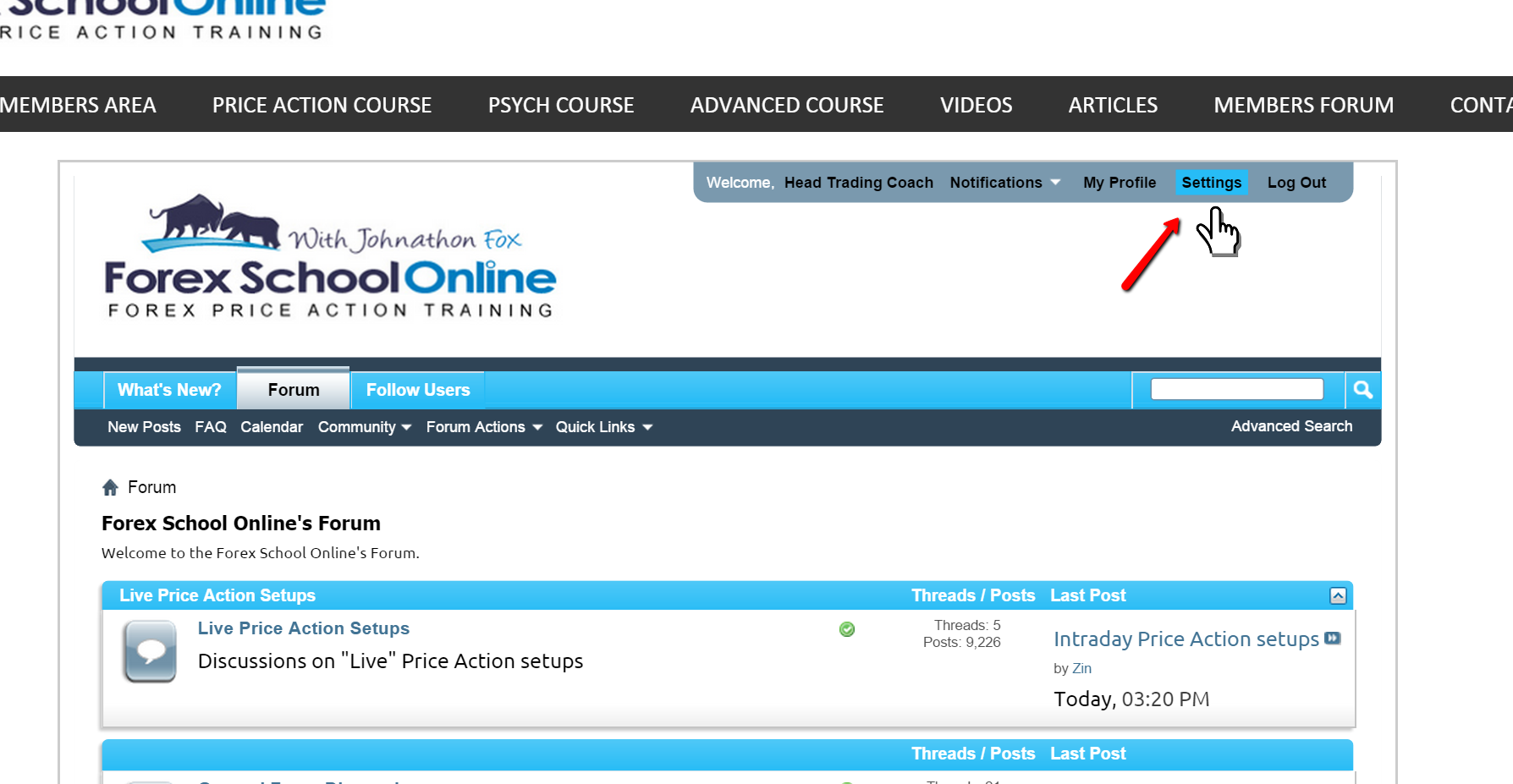
Edit Your Profile
Your profile is where both your basic, and also, personal information is stored. Spending just a couple of minutes and setting up this correctly is going to mean that you have a much better forum experience because your other forum members are going to be able to connect with you better and get to know you better.
To access your profile, hit the “Edit Profile” link under the “My Settings” section.
The first part of the profile is where you are going to set up things like your date of birth and your password (if you ever want to change your email or password, your profile is where you do it). You can also hide your date of birth if you want to here.
The second part of your profile is for fun things, so that other members can both connect with you and get to know you better, so I HIGHLY RECOMMEND you filling them out. These are things such as biography, interests, hobbies, and occupation.
There is also a section in here for extra contact details that will show up with your profile, such as your Skype name,
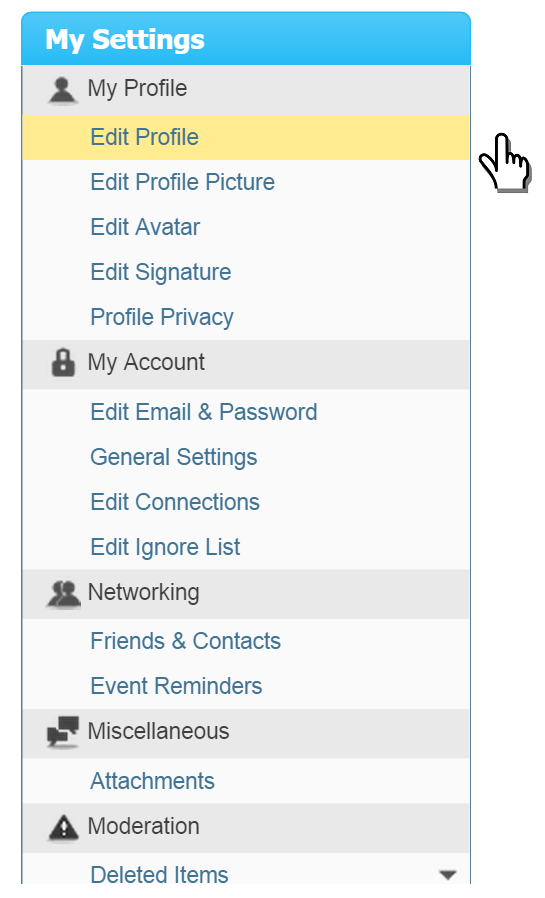
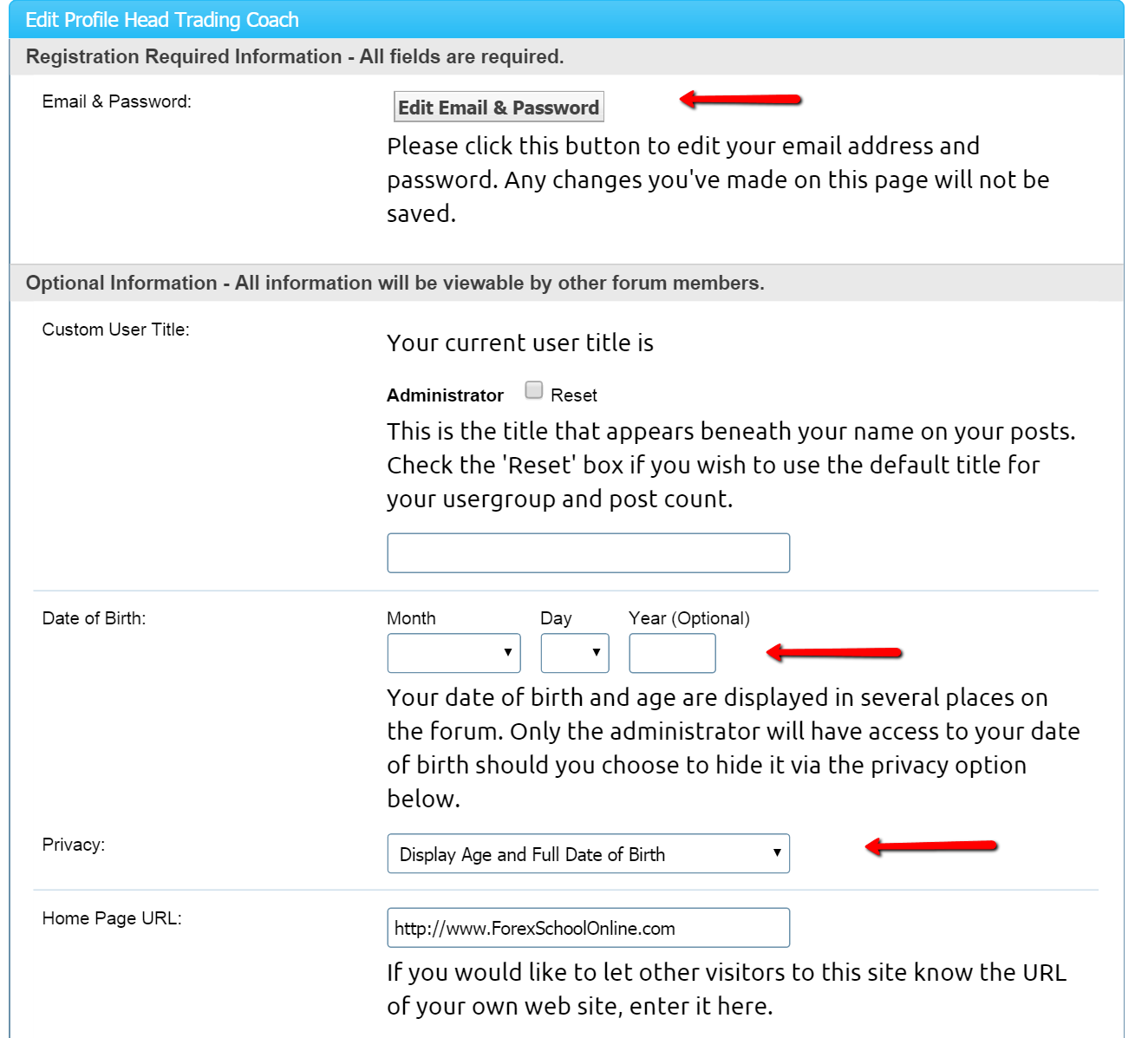
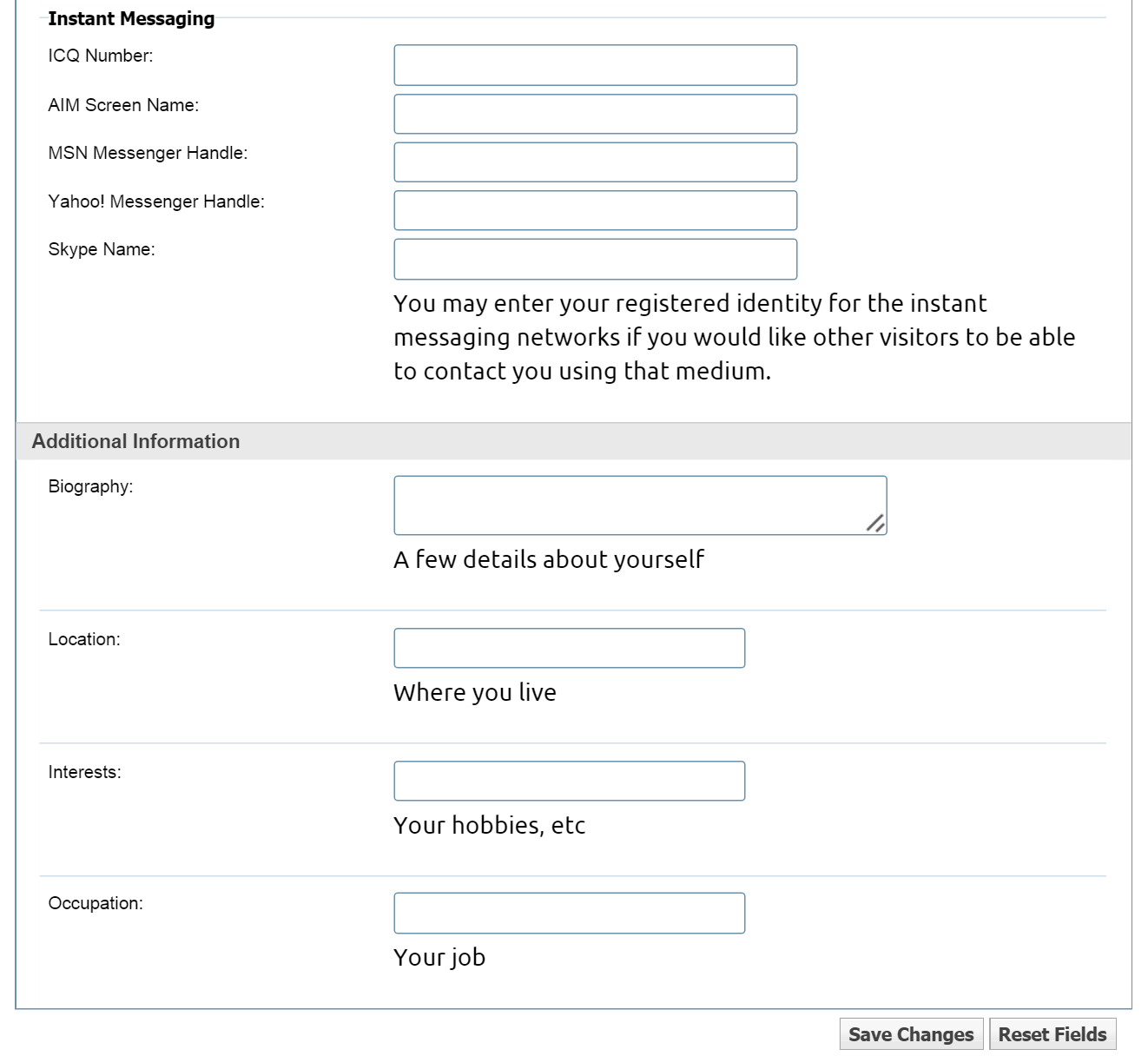
Edit Your Avatar
Don’t get this confused with your profile picture. Your profile picture is a small picture of yourself, which is displayed within your user profile. Your avatar is the picture that will show up throughout the forum when making posts, and it is the one that everyone else will see, so this is the one you want to make sure you change.
You don’t have to have an avatar, and just like the picture shows below, there is an option to select to not have one.
To upload your avatar picture, please hit the “Edit Avatar” button from the left hand side from the list of settings you will have under your “My Settings” list.
Once that page loads, you will be presented with two options. Option 1 – Enter the URL to the Image on Another Website or Option 2 – Upload Image From Your Computer. It is much easier to just use option 2 and load an image off of your computer.
To do this, all you need to do is hit the “Choose File” button, find the image that you want as your avatar, and then hit “okay”. Once you are happy, hit the save button and that new image you have selected is now your new avatar! See images below for help:
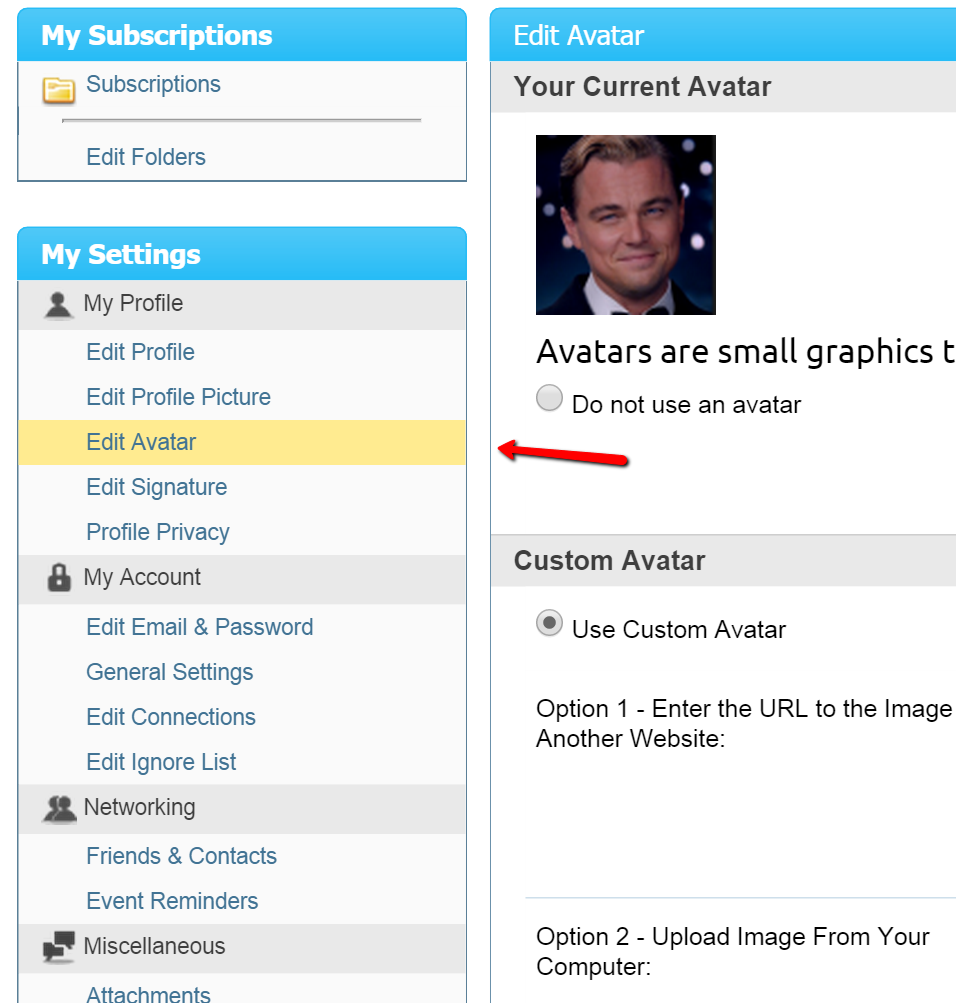
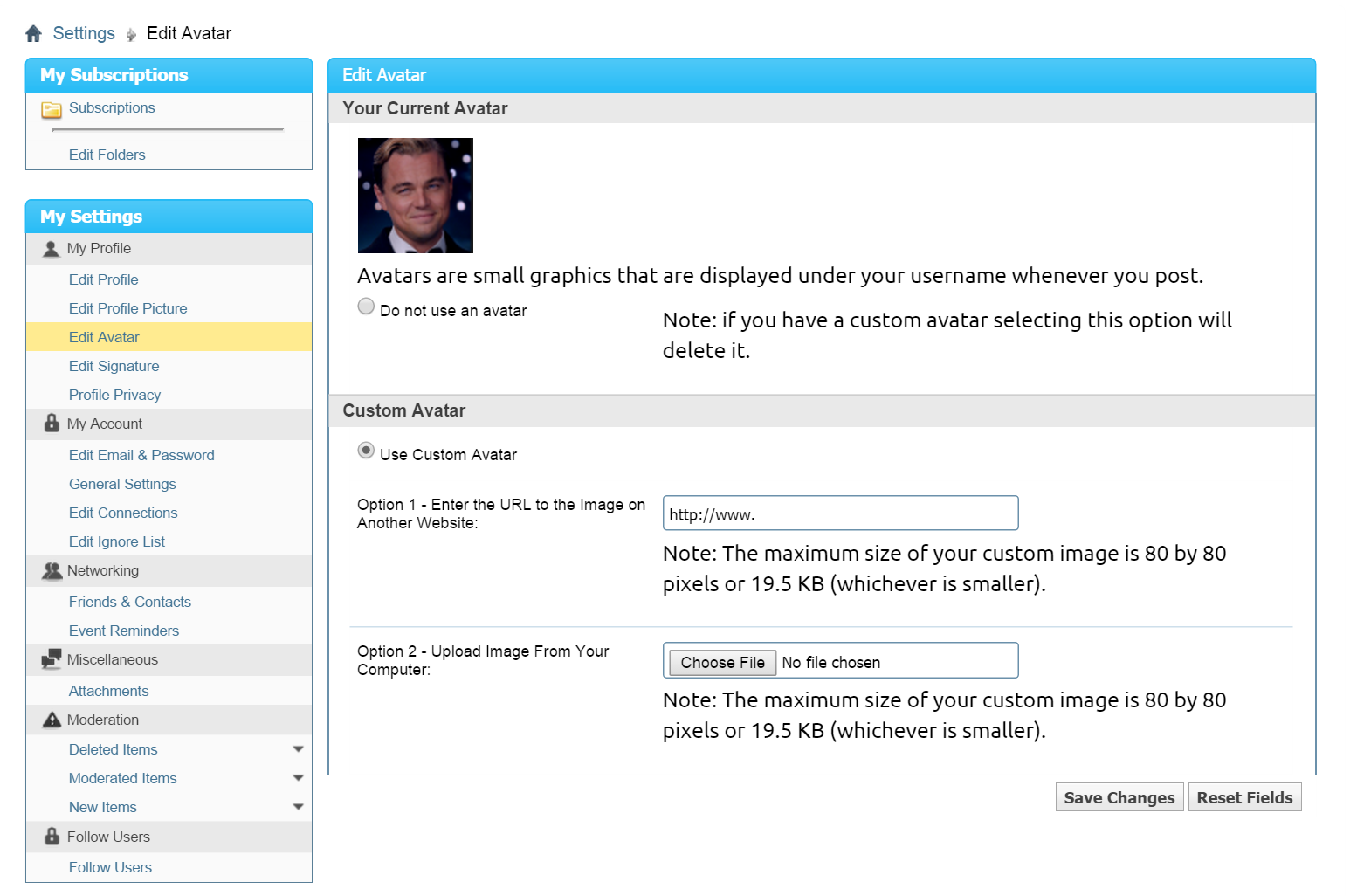
Edit Your Profile Picture
Uploading or editing your profile picture is basically the exact same process as what I just outlined above. Just click on the link “Edit Profile Picture”, which is the link above the “Edit Avatar” link, and follow the exact same steps.
Edit Your Signature
By using this edit, you are able to add or change the bottom of all your posts that you make in the forum, so that it has an extra section at the bottom. You can add your own signature or information or whatever you like, as long as it fits within the rules.
I; for example, use my signature at the bottom of all my posts to re-post the trading risk warning message for traders to read. I have seen members use it to post their favorite motivational quote that gets them pumped. I am sure you get the idea.
Under the “My Settings” heading, please hit the “Edit Signature” link. You have a box for making a post, as well as two options for posting pictures. It is up to you what way you go with this and the style, type, of message, and the path you want to go.
Once you are happy, please “Preview Signature”, and then “Save Signature”.
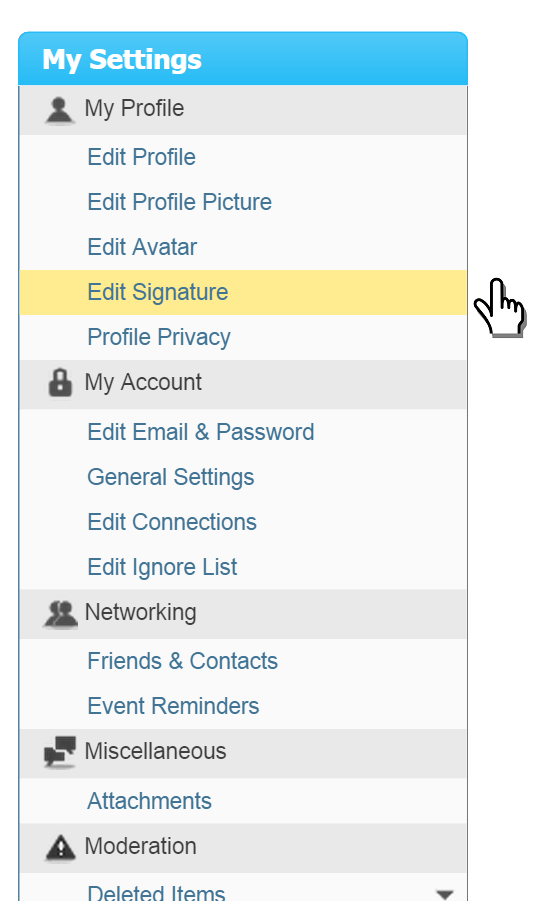
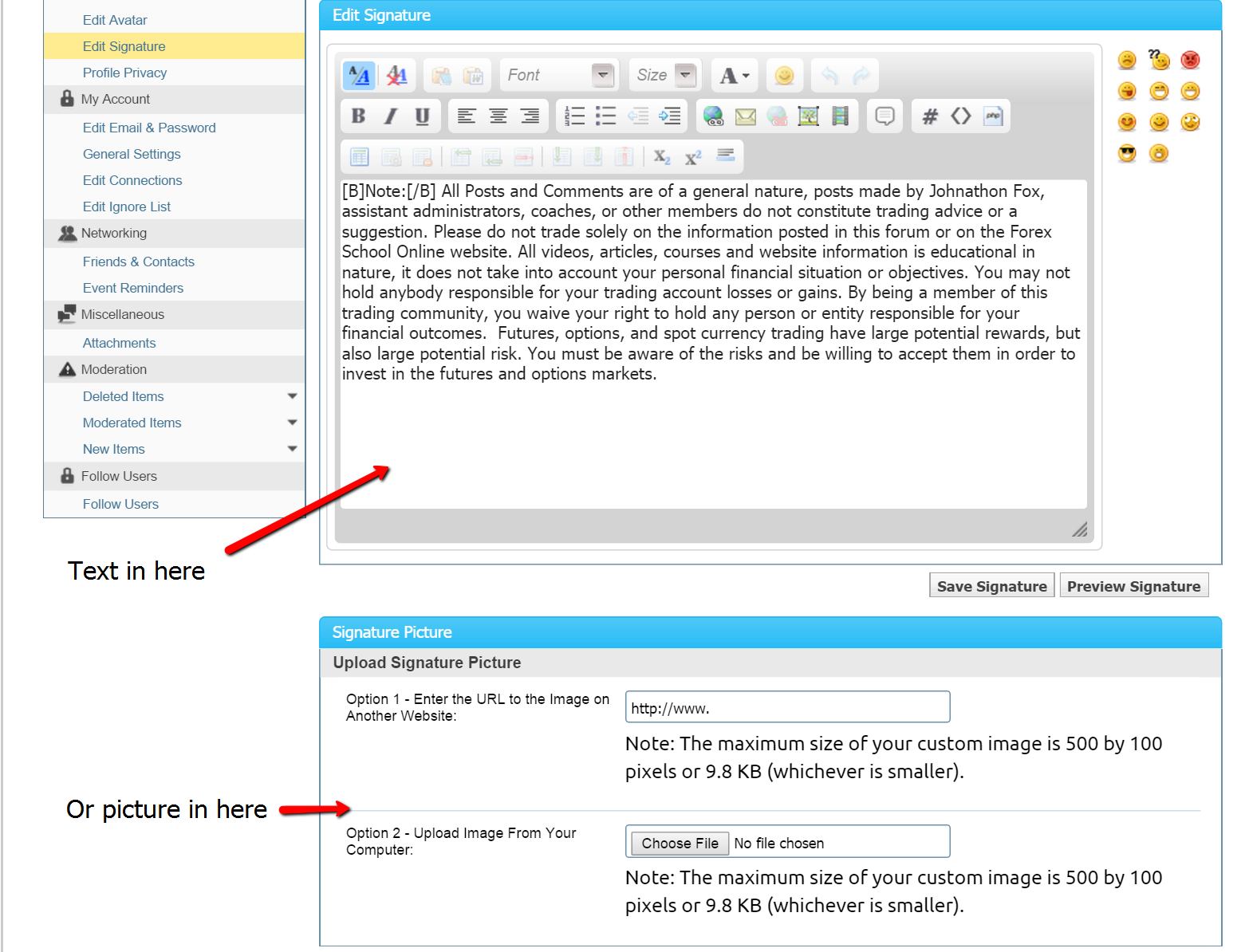
Subscribing to Your Favorite Threads or people, so You Get Email Alerts
One of the coolest things by far is being able to subscribe to forum threads or people that you are interested in, and then have an email sent straight to your email inbox every time someone makes a new reply, so that you don’t have to always visit the forum to see if any new posts or content is being made and you are being kept up to date.
Subscribing to a person
If you want to start getting a notification each time someone makes a new post you just have to follow them (become friends with them). I have added a big + button at the bottom of everyone’s posts, so find the person you want to follow, hit the plus sign and add them as a friend.
Or go into their profile and follow/add them as a friend that way and when they make a new post, you will begin getting notifications.
You can see these alongside your other notifications and change how they work, cancel or change frequency the same way.
To set up subscriptions
Click into the thread that you want to subscribe to. It may be the daily price action setups thread or it may be the chart talk thread. Whatever thread you want to subscribe to, click on it and open it up. Up at the top of the thread page, there is a list of headings that say things like “Thread tools”, “Administrative”, “Search Thread”, etc. just like the picture shows below.
You need to click on the “Thread Tools” button, and then on the “Subscribe to this thread” button. The picture below shows where this header is and where the buttons are you need to hit to subscribe:
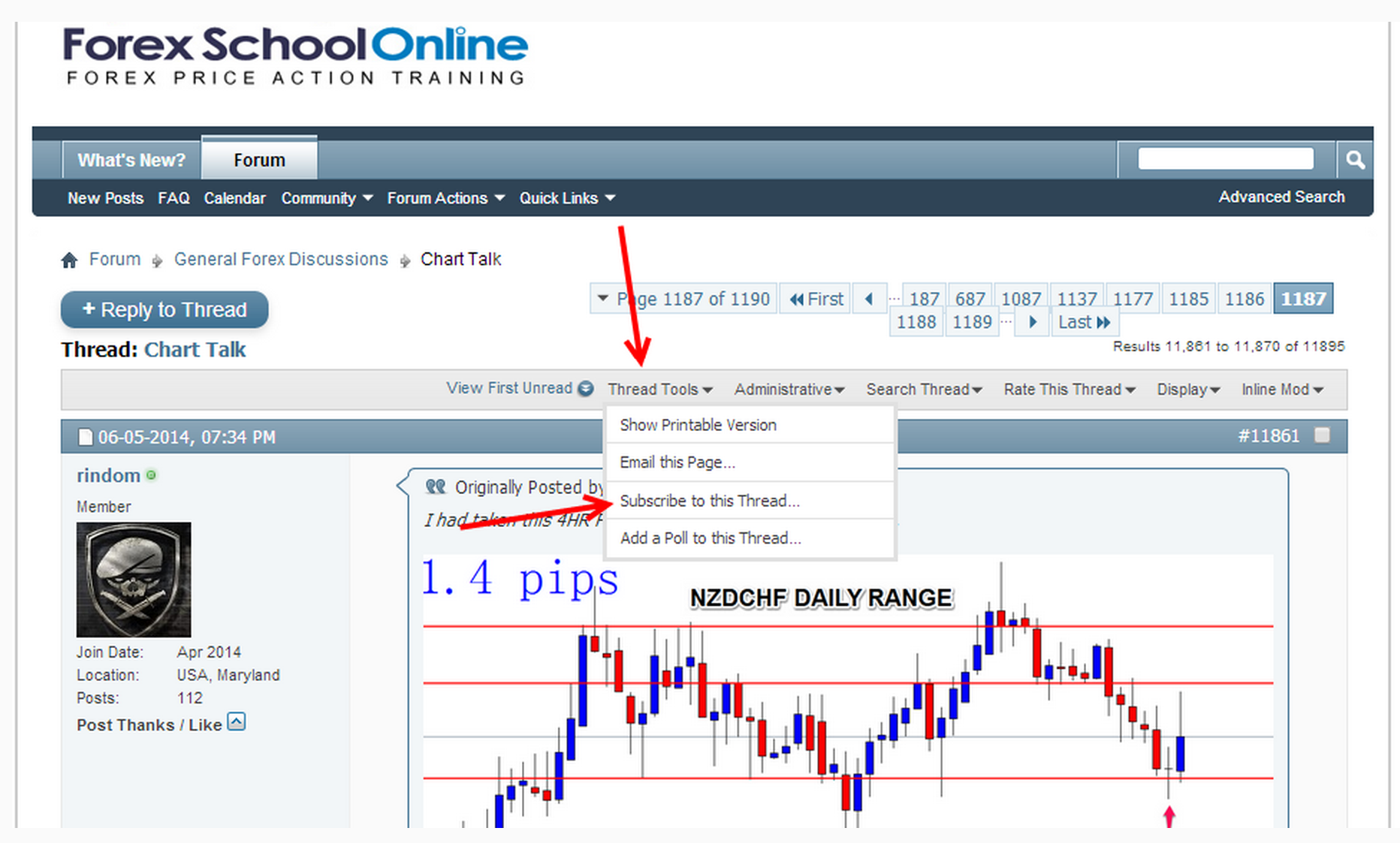
Once you have done that, you will be taken to a page on your profile and you have to confirm your subscription.
PLEASE NOTE! A lot of members just hit subscribe on this page without looking at the settings, and then they do not receive the emails they would like to have. On this page, it asks you how you want to receive your notifications. Please open up the check box and select the option “Instant Notification By Email”, and then click “Subscribe” just like the picture shows below.
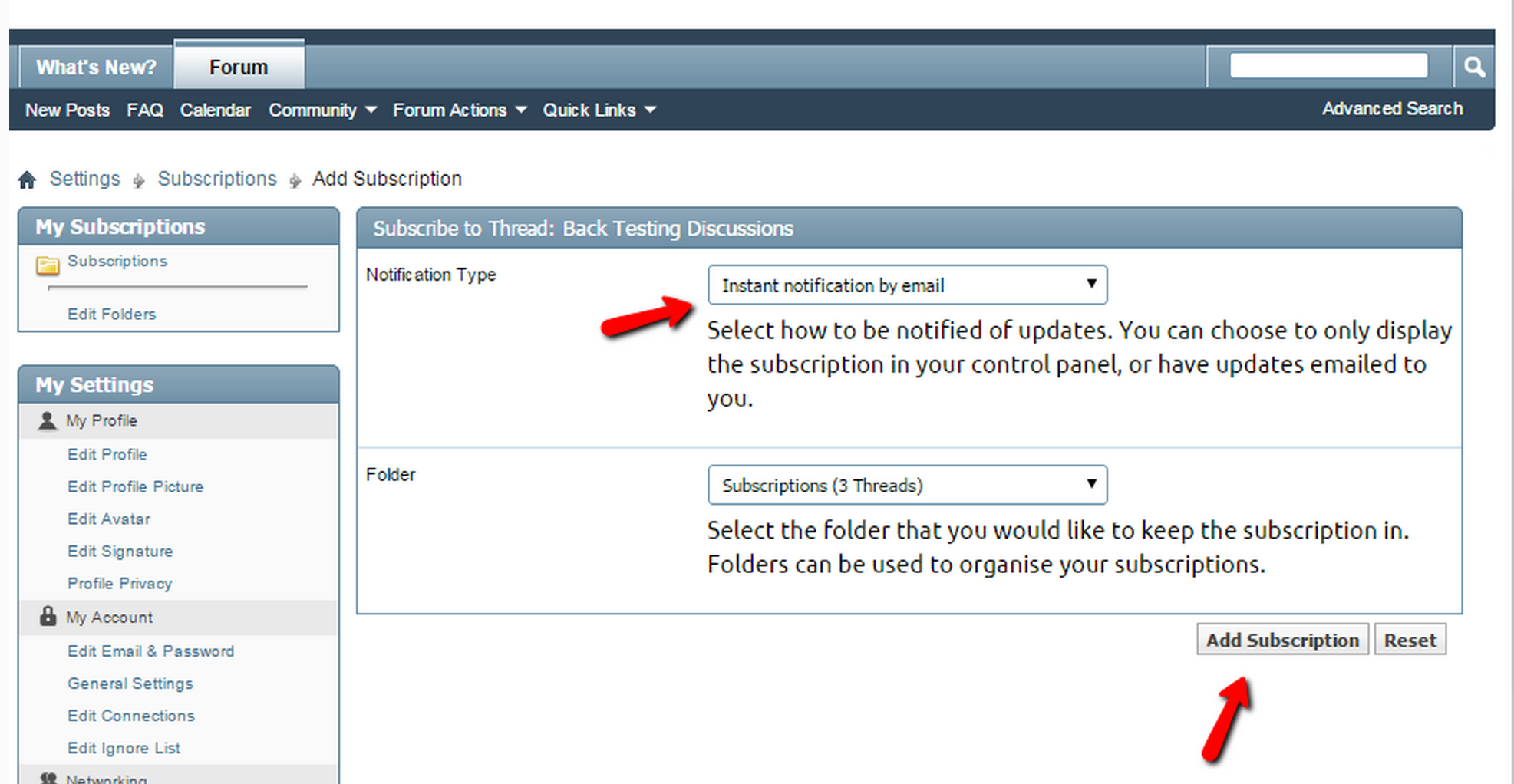
If you have any questions or you don’t get notified when new posts come in to the thread you have subscribed to, please let me know.
Posting Replies to the Forum – Quick & Replying to Quote
Posting up replies is super simple and straight forward. I have already run through how the forum works, the two different sections, and just how powerful the forum can be if you use it to it’s full potential.
There are two different types of posts:
1: Quick Reply
&
2: Reply With Quote
1: Quick Reply: The quick reply is the easiest, simplest, and as the heading suggests, quickest. To make a post in any thread, all you have to do is first, click on the thread you either want to post your question or comment, and then go right down to the bottom.
At the bottom, you will find a box that is the “Quick Reply” box. You normally make a quick reply when you are not replying to someone else and you are asking a new question or posting a new comment. For example, if I was going to post a new live trade setup, I would go to the quick reply box and make a new post there.
See picture below for help:
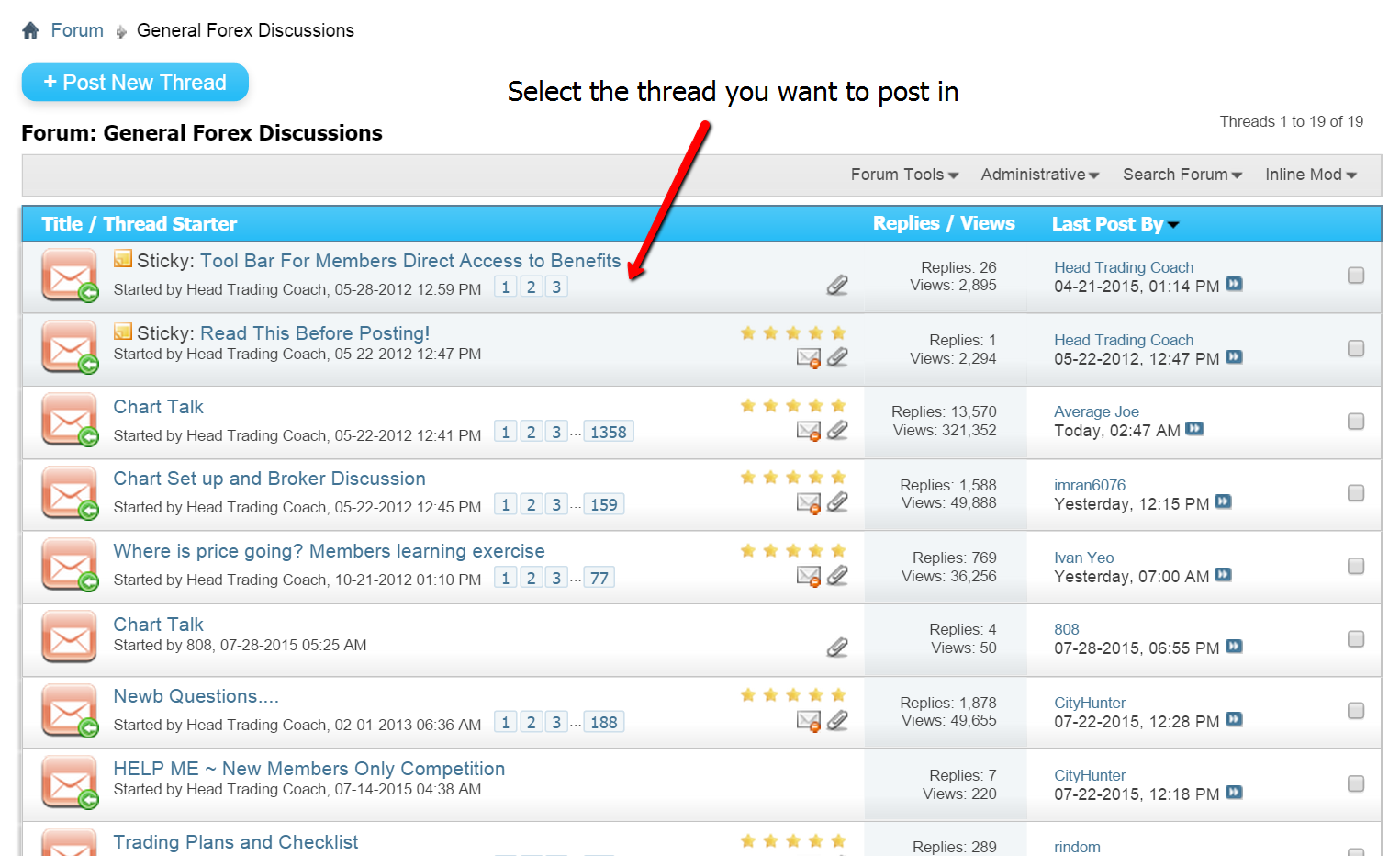
2: Reply With Quote: You use this reply when you want to reply and use another members’ post in your message. An example of this may be that a member may have just posted a live trade, asking for advice. Because we have some really large threads in the forum, we often have a few different discussions going on at once. If a few members reply, and then I reply, and another senior trader replies, it could quickly get confusing who is replying to who and who is having a conversation with who and that is where the reply with quote comes in.
When you are replying to someones’ question, comment, or post, you hit the “Reply With Quote” link, and then make your reply in the box that will pop up underneath. What that will do is add the other persons’ post above yours when your post is published. This way, it becomes very clear who is replying to who and what conversations are being had.
See the picture below for exactly where the button to hit the “Reply With Quote” is:
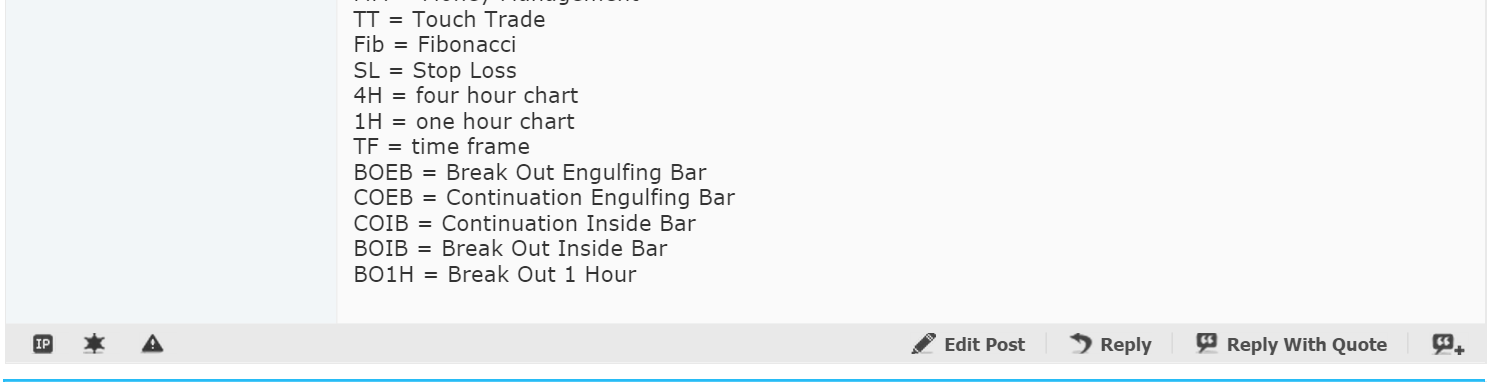
Tool Bar
The tool bar is above all of the posts you will make. Below is a picture to help you know what the tool bar buttons are, so you are able to upload your pictures as I go through in the next section below:
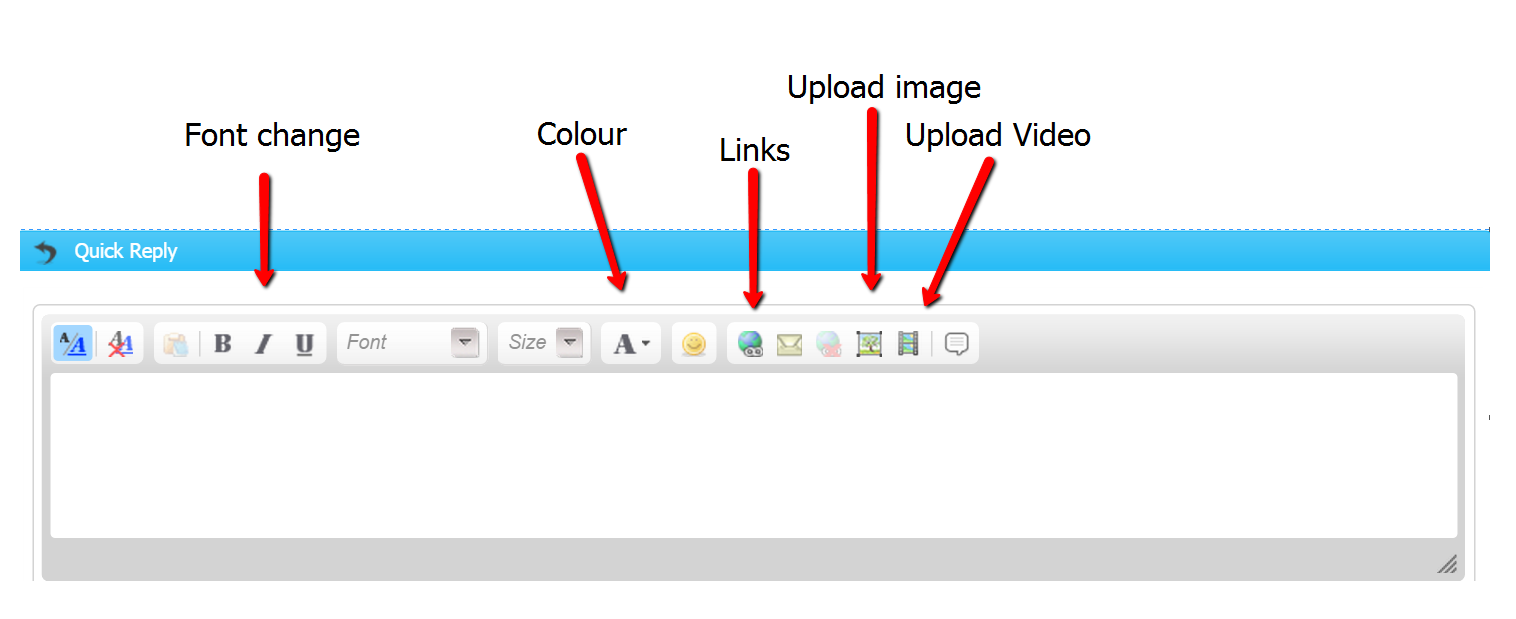
Posting Images – Screen Capture
Posting images is a huge part of the forum, with the vast majority of posts having charts posted in them. It is so much easier for the community to understand what each other is doing and thinking when they can see the other members’ charts. It becomes far clearer and easier to help someone when you can see the trade they are thinking about, the levels they have in mind, and the trade planning they have marked out, and this is why posting charts is critical to our forums’ success.
Taking a screen capture of your charts is super simple to do and the forum is very well equipped for you to be able to post really good charts.
The best screen capture software that is the highest quality that you can download for FREE is Jing. You can get it at JING. Be aware they will try and upsell you to their Snaggit editor for around $47; however, you don’t need it. The free editor they give you works great and does an awesome job.
Once you have downloaded it, all you then need to to is take a screen capture of your charts, add some annotations to let us all know exactly what you are thinking about, and then upload it into your post. Simple!
…Questions?
I have made this lesson so that you can not only get into the forum and can get the absolute most out of the forum, but so you can start getting the results out of your trading that you deserve.
I can’t stress to you enough how much the forum can help you and how by you getting in there and posting setups, asking for feedback, and watching the twice weekly market summaries, your trading is going to start to improve quicker than if you try to do things on your own with no help.
I am also here. If you have any questions about anything I have gone through today or anything else at all, just post them below or send me an email by hitting “Contact Us”, so we can go through it together.
Safe trading and all the success to us!
Johnathon[/text_block][/op_liveeditor_element]
[op_liveeditor_elements][/op_liveeditor_elements]